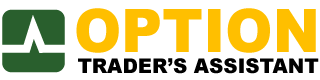OTA’s personal trading plans allow you to create templates for option trades that you use regularly to generate weekly or monthly income.
Transcript
Personal trading plans allow you to set up a plan that you can use over and over again. And that’s the idea – if you have, for example, if you looked at Dan’s Thursday calendar and you’re going to do that every Thursday over and over again and you don’t want to set it up by hand each time. The personal trading plan lets you do that from here.
Under “Trading Plans” [on the dasboard], [choose] “New personal plan” or else you can do it from the “Plans” menu as well; it appears under “New Personal Plan.” And it lets you start out with some of the strategies; there’s bearish, neutral, and bullish strategies. So under “Neutral,” we have iron condor and butterfly and calendar – [under “Bearish”] for right now we have a design assistant for a bear call credit spread and [under] “Bullish” the bull put credit spreads and a directional butterfly.
So let’s say it’s going to be the at-the-money calendar. So let’s say we’re gonna put on a 16-day calendar with seven days between the expirations, it’s in the calls, and suppose you typically want to do five contracts and you want set your targets. We put defaults in here at 10% and 12%, but you can change them. Let’s say I want to allow a little more space to 15% max loss. And the adjustment points are going to be here for a calendar. We assume that the adjustment points are set in “points from break even.” So there it is 5 and 5 and then there’s just a box here that you can put in what you want to be reminded of as your, “how to adjust” and you can make this any text you want to – this is just a suggestion we have, but you can change it any way you want to. I’m gonna trade this every Thursday and I click “Save.”
So now on my [Dashboard, under] “Personal Trading Plans” the “Today,” “Yesterday” and “All” [areas] are [showing] the trading plans that I’ve set up – today’s only Wednesday, so that Thursday one won’t show up. But I did have set up here to trade a 15 day broken-wing-butterfly on Wednesdays. So that shows up here.
Now, sometimes if the market is going crazy, you’ll say, “well, I don’t want to [trade today].” The market just really gapped [on the] open [by] two standard deviations today. You’re gonna wait and see if the market settles down and put it on tomorrow. So that’s what the “Yesterday” tab is for; you would click on that the next day and see the trades that you missed the previous day and you could put them on; and if you want to put one on or take a look at it on a different day, like today [which] is Wednesday and I just set that up for Thursday, you can [click] “All” and that will show all of the plans.
[You just] click on “Create and Analyze Trade,” and just like the class plans, it then gives you that trade and, of course, it’s followed your instructions [and] said “at the money calendar,” it’s found the at-the-money strikes. It’s found the [proper] expirations and [you can] go to the change tab here and see that it’s found the expiration that was 16 days out for December 31 and then seven days past that.And it has remembered what your adjustment points were and your targets so that when the order fills it will set the alerts for those adjustment points. It’ll set the profit and loss targets and all that sort of thing.
If you go here [on the top menu bar] under “Plans” – “Personal Plans,” there’s a list of them (and right from this list you can do a “Create Trade,” as a matter of fact, and that will take you to the same as what I just did to create and analyze the trade). But you also can go back in here and change it; if I want to change, say, the target, [I can]. You can change anything about your plan here and click “Save,” and then the next time you use it to create a trade that change will take effect or will have taken effect.
The “Thursday” that it sets up here is the day it’s going to show up on your “Today” tab on the Dashboard, that’s all that has to do with.
So what it’s gonna do then, when you click the button there and it says 16 days to expiration, It’s going to go out and look for a short [option] that that expires 16 days from now. If it doesn’t find one then it’ll go to the next day and so on. It will take the nearest expiration that does exist, that’s close to 16 days from today. So that would take care of, for example, if you wanted to [trade] the next day, if I said it was always going to be 16 days from today, but I put it on tomorrow, it’ll be 15 or the next day [it will] be 14 – whatever it is, it’ll adjust for what’s available nearest to what you’ve asked for.
I encourage you to create your own personal trading plan and see if it doesn’t make your trading more consistent and profitable.